How to Delete Filters on Snapchat?
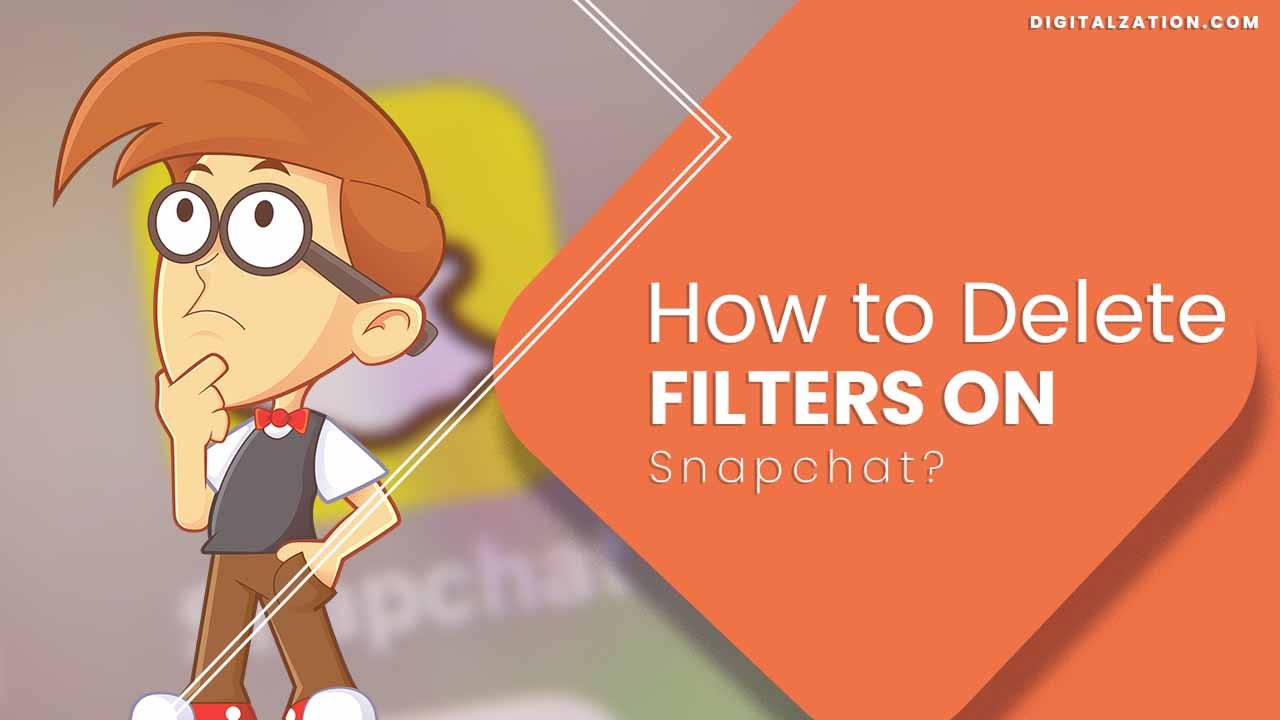
How to Delete Filters on Snapchat?- Snapchat is a famous social media site that allows users to take photos and videos with filters in order to have fun and be more creative. These filters give your snaps a unique touch but there are instances that you may need to eliminate some of them. The reasons for doing so include decluttering the app, improving performance or deleting those that do not serve any purpose as far as you are concerned.
Understanding Filters on Snapchat
Snapchat has numerous filters which have different functions. They range from simple color adjustments to moving effects that improve the general user experience. They can be grouped into:
Basic ones: These involve altering colors, overlays as well as time or date stamps.
Geofilters: Location-based filters designed for specific places only.
Community Filters: Created by other users.
Lens Filters: Augmented reality style filters which change how you look like.
Reasons why Snapchat Filters should be Removed

Uninstalling unwanted snapchat filter apps from your gadget can be informed by;
What one likes: Some filters may become irrelevant or less appealing over time.
Cleaning up Apps : Removing inactive snapchat filters makes it more easier when using the application.
Optimizing App Performance : Reducing the amount of snapchat lenses improves app speed and less storage usage.
How to Delete Snapchat Filters
Deleting Snapchat filters is straightforward. Below are the steps that will guide you when managing your filters.
How to Access the Filter Management Section
Open Snapchat: Launch the Snapchat app on your device.
Go to Settings: Tap on your profile icon in the top-left corner, then tap the gear icon in the top-right corner that will take you to settings.
Find Filter Management Option: Scroll down until you see “Filters & Lenses.”
Removing Community Filters
Community filters are those made by users which sometimes add up and clutter your filter list.
Navigate Community Filters: In the “Filters & Lenses” section, select “Community Filters”.
Select Filter for Deletion: Go through, and pick out of a list, a filter that you want to remove.
Getting Rid of The Filter: Click on it and then delete it from there.
Deleting Geofilters
Whenever geofilters become irrelevant due to location changes, they can be deleted.
Access Geofilters: Visit “Filters & Lenses” section and select “Geofilters.”
Find Geofilter For Removal: View all Active Geofilters available under your account.
Remove this one by Taping it once and choosing delete option in another place/ Go back at least?
Managing Lens Filters
Lens filters allow augmented reality systems to change how your snaps appear.
Go to Lens Filters- Find the “Filters & Lenses” section and click on the “Lens Filters” tab.
Select the Lens to Delete- Browse the lens filters list for confirmation.
Delete the Lens Filter- Touch on a lens filter, choose delete from there.
Reverting to Default Settings
If you wish to entirely reset your filter preferences, you can revert back to default settings.
Access Settings- Visit Snapchat’s settings menu.
Find the Reset Option – The option of resetting filters to default is available
Reset Filters – Choose this action and all filters will be returned into their original state.
Tips for Customizing Snapchat Filters
Snapchat filters are customizable in order to expand your Snapchat experience
Personalize Filters – Add your creative touch by modifying existing filters
Best Practices – Keep an organized filter list that contains only those that you use most often.
Frequently Asked Questions (FAQs)
Q.1 How do I disable a filter temporarily?
A: You may just turn off a filter whenever and wherever you are through toggling it at your disposal on the management of filters page.
Q.2 Can I recover a deleted filter?
A: No, once it is deleted there is no way of getting it back. You need to reinstall or recreate one again.
Q.3 Why can’t I delete some filters?
A: There are some that you cannot remove since they are default ones thus can only manage or delete user added ones in some cases if possible with others like Facebook or Instagram or something else too but these two brands own all rights reserved worldwide so don’t mess around trying anything different because everything belongs either under them unless otherwise specified here now!
Q.4 How do I update my filters?
A: Snapchat filters update automatically. Updates can be found on the app store.
Q.5 What if I am having trouble deleting filters?
A: You can try restarting the application or reinstalling it. If you still experience problems, get in touch with Snapchat support team.
Q.6 How to delete multiple filters all at once?
A: Snapchat does not currently provide a method for deleting filters in bulk. They have to be deleted individually.
Q.7 Are deleted filters gone forever?
A: Once they are removed, the filters cannot be found again.
Q.8 Can I download more lenses?
A: It is possible to obtain more lenses through Snapchat Lens Store.
Q.9 Do filters consume storage space?
A: This happens because of storage place used by them hence it’s important for one to control them so as to improve performance level.
Q.10 How frequently should you update your filter(s)?
A: Consequently, regularly check for new updates and manage your filters to keep your Snapchat experience fresh.
Filter Deletion Troubleshooting
Here is what to if you find it difficult to delete filters:
Restart: To refresh its settings, close and then reopen Snapchat.
Reinstall: Deleting and re-downloading snapchat can resolve persistent issues.
Support: In case of unresolved issues, contact Snapchat support for assistance.
Removing Filters without Deleting Them
If removing the filters permanently is not on your mind, consider these options:
Turn Off Filters Temporarily: Enable filter visibility while they remain intact.
Manage Filter Visibility: Choose which filters are displayed in your list of the available filters.
Managing your Snapchat Filters will make things easier for you when using the app and also improve performance. These tips will come in handy whether you are unusing any filter else starting afresh by factory resetting; this way your Snapchat shall never be cluttered but instead customized to suit your preferences.
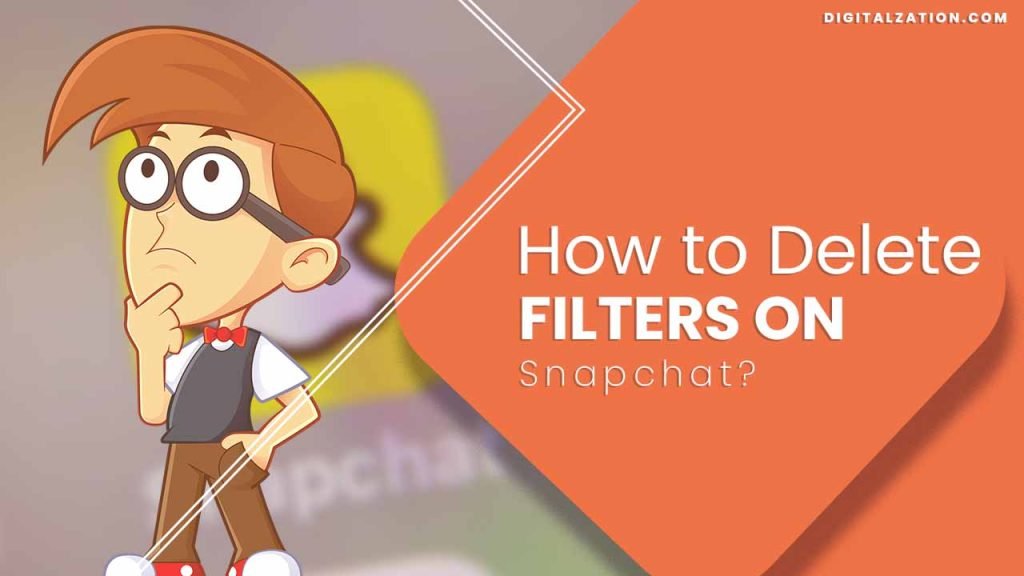
Read More Articles
How to Change Profile Picture on Snapchat?
How to Change Location on Snapchat?
How to Change Voice on Snapchat?
How to Change Snapchat Notification Sound?
How to Change Gender on Snapchat?
How to Change Cameo on Snapchat?
How to Change Avatar on Snapchat?