
How to Change Location on Snapchat?- Snapchat is not just about sending pictures and videos. It has a number of interactive functionalities like location-based services. For privacy, virtual exploration or fun purposes, being acquainted with snapchat tweaking your location can be beneficial. Our guide highlights everything you need to know on how to change Snapchat location.
How to Change Location on Snapchat?
How Snapchat Monitors Your Location
Snapchat uses the Global Positioning System (GPS) in your mobile device and other network location data sources to find out where you are. This helps it provide features that depend on the user’s position such as Snap Map which allows users to see their friend’s whereabouts and browse stories from different areas.
The Types of Location Features on Snapchat
Snap Map: this feature shows where any friend happens to be at a particular time while at the same time displaying public Snaps made across different parts of the Earth.
Geofilters: these are only accessible in some places.
Location Tags: Add your place to your snaps for others to see where you are currently located.
How Can I Change My Location On Snapchat
Method 1: Using Snapchat’s Features
How to Use Snap Map
Snapchat can be opened and pinched on the screen to zoom out and access the Snap Map.
A map will appear with a variety of icons representing Snaps from various places.
Changing Location Settings in Snap Map
With respect to Snap Map, you cannot set an area directly on Snapchat; however, you are able to choose who sees your location. To achieve this:
To find your profile please tap on your Bitmoji in the top left corner.
Choose “See My Location” then opt for either friends, select few friends or no one at all.
Method 2: Using Fake GPS Apps
Introduction to Fake GPS Apps
When it comes down to it, fake GPS apps allow a person to create a deceitful representation of their locality. These applications are accessible on iOS as well as Android hence assisting individuals in defining any desired place virtually on their gadgets.
Step by Step Guide for Using Fake GPS App
Download a Fake GPS App: Select an app that has proved reliable from the app store of your device.
Install and Configure the App: Go through the app’s instructions to set it up.
Set Your Desired Location: Use Snapchat to choose where you want it to appear that you are.
Open Snapchat: You should notice your new location on the app by now.
Method 3: Changing Device Location Settings
How to Adjust Location Settings on iOS
Go to “Settings” then; select “Privacy.”
Look for Snapchat under Location Services.
Configure Snapchat’s location access as “Never” or “While Using the App.”
How to Adjust Location Settings on Android
Access “Settings,” then, press on “Location.”
Look for SnapChat from among applications listed there.
You can make changes in permissions status of location such as, ‘Deny’ or ‘While Using the App’.
Precautions and Considerations
Risks of Using Location Spoofing Apps
Sometimes, using these apps may present unintended implications such as malfunctioning applications or security threats. It is important therefore always use trusted applications while being keen on permissions granted.
Privacy Concerns
It is worth noting that changing your location can have privacy and security implications. This means that one should always consider what information they share with others especially when sharing their locations.
Snapchat’s Terms of Service
The terms of service prohibit use of apps or services that disrupt normal functioning of the app. Through such interference this could be seen as a breach in terms leading to account restrictions.
Common Troubleshoots
What You Must Do if Your Location is not Updating in Snapchat
If Snapchat does not seem to be changing your location, you can try closing and opening the app again or restarting your phone. Be sure that your location services are on and that snapchat has access to your location.
How to Resolve Snapchat Location Problems
In case of errors, check the location settings and permissions twice before making any conclusions. Sometimes, uninstalling the app then reinstalling or clearing its cache may help fix these issues.
Conclusion
People do change their snapchat locations for a variety of reasons like protecting their privacy and visiting new online places. Regardless of whether one prefers applications that come with snapchat or those owned by other developers; he/she should always keep in mind security matters concerning this operation. If you adhere to these guidelines closely you will know how to change Snapchat’s location successfully.
Frequently Answered Questions
Q.1 Can I hide my location on Snapchat?
A:You can customize snap map settings just by choosing who sees where you are, or selecting “Ghost Mode.”
Q.2 Does Snapchat detect fake GPS apps?
A: Snapchat is able to notice spoofing due to some differences which can be seen from either user data or performance of a regular one.
Is it allowed to broadcast my current location on Snapchat?
Q.3 Spoofing your place is not illegal but can breach the terms of service of snapchat, thereby leading to account problems.
Q.4 How frequently could I manipulate my GPS on Snapchat?
A: You have the freedom to switch your positional data as much as you please, although doing so repetitively possibly leads to friends noticing or impacting app performance.
Q.5 What should I do if Snapchat keeps showing the wrong location?
A: Kindly confirm your location settings, make sure that Snapchat has appropriate permissions and attempt restarting the app or device.
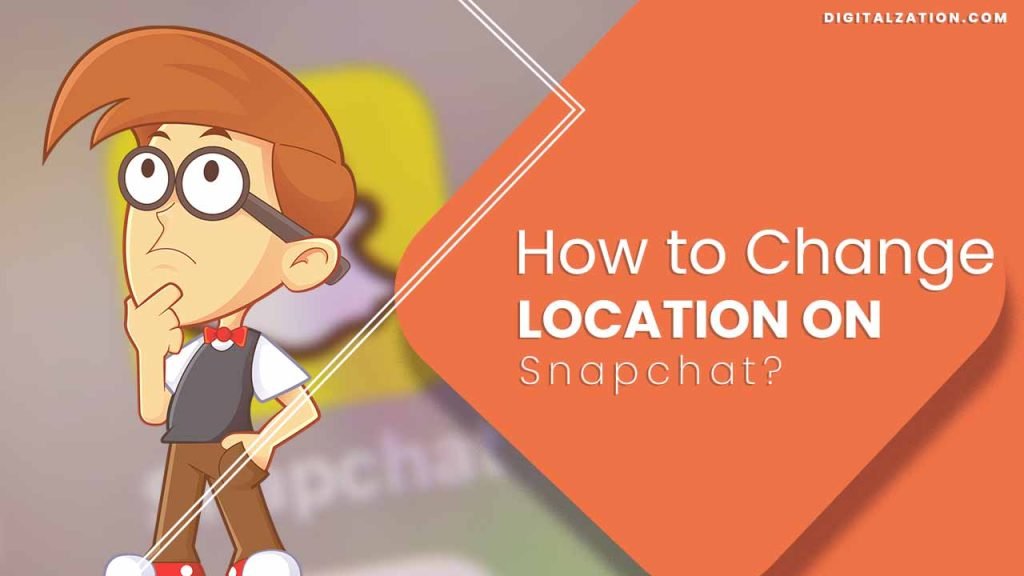
Read More Articles
How to Change Profile Picture on Snapchat?
How to Change Voice on Snapchat?
How to Change Snapchat Notification Sound?
How to Change Gender on Snapchat?
How to Change Cameo on Snapchat?
How to Change Avatar on Snapchat?
How to Change Zodiac Sign On Snapchat?