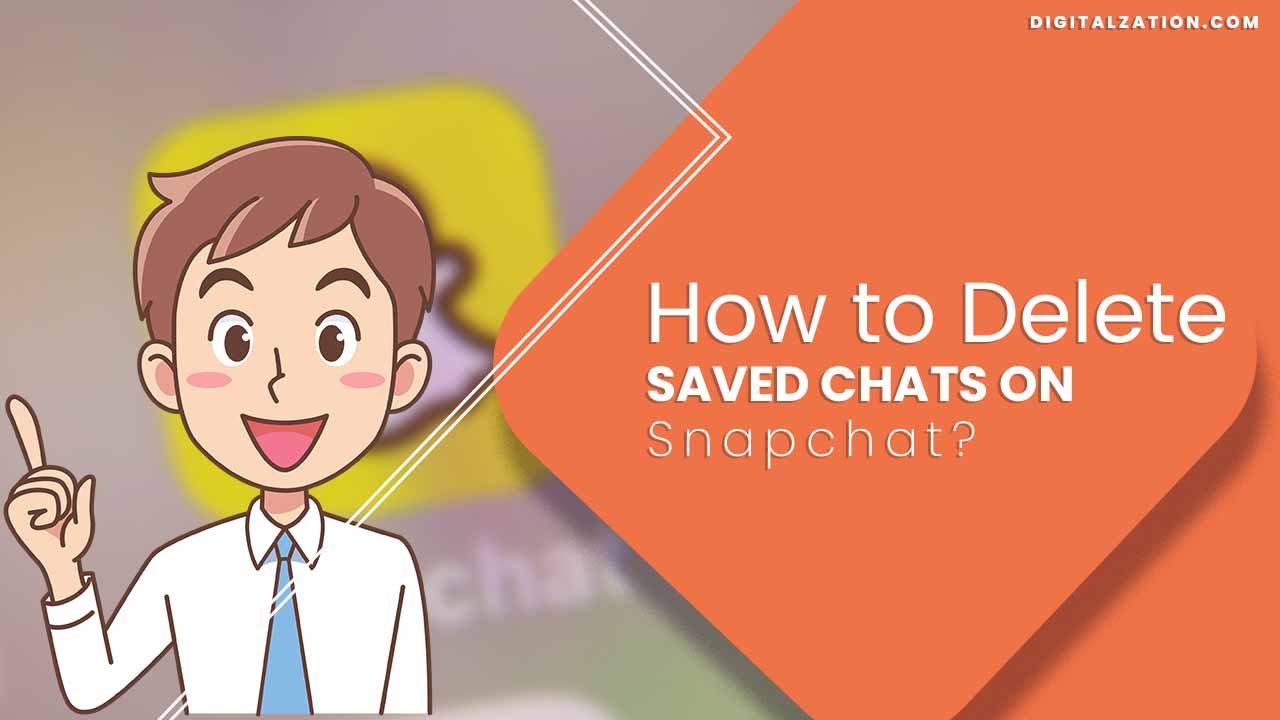
How to Delete Saved Chats on Snapchat?
Quick Information:- Deleting saved chats on Snapchat can be a simple process. To get started, open the Snapchat app and navigate to your chat list. Find the conversation you want to delete and long press on it. You will see an option that says “delete” appear at the bottom of your screen. Tap this button and confirm when asked if you want to delete the chat. Once deleted, it’s gone for good and can’t be recovered! You can also delete a conversation from a friend’s profile by tapping their name in your chat list and then selecting “delete the conversation.” If you want to read the complete guide then you should read the below section.
Sick of seeing old chats in your Snapchat conversation list? Have you been having trouble figuring out how to delete them so you can start fresh with all new conversations? Not to worry, we’ve got the perfect tutorial for you! We are going to guide you through all of the steps necessary to delete saved chats on Snapchat so that your conversations look neat and organized. After reading this blog post, gone will be the days when your chat list is clogged up with messages from weeks or months ago – get ready for a cleaner and more efficient way of communicating via Snapchat!
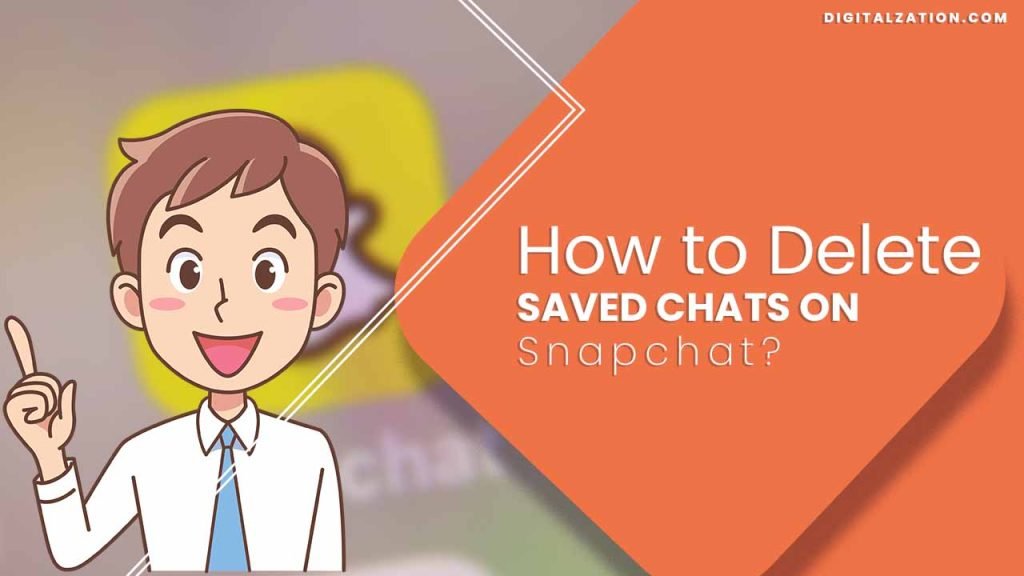
Reason Behind Why People Delete Saved Chat on Snapchat?
When it comes to social media, Snapchat is one of the most popular apps out there. People use it to stay in touch with friends and family, share stories, and exchange messages. But sometimes people delete saved chats on Snapchat for a variety of reasons. Here are three common reasons why this might be the case:
1. Security
One of the main reasons why people delete saved chats on Snapchat is security concerns. If someone has shared something that was meant to remain private or confidential, then they may decide to delete the chat as an extra precaution against anyone accessing their information. Similarly, if someone suspects that their account has been hacked or compromised in some way, then deleting all saved chats can help protect their privacy and security.
2. Clutter
Another common reason why people delete saved chats on Snapchat is to clear out clutter and keep their feeds from becoming overly cluttered with old messages and conversations. Keeping the main feed clean can help make it more pleasant to browse through, allowing users to focus on what matters most rather than getting overwhelmed by old messages.
3. Boredom
Finally, some people may feel bored with a conversation or topic that has been discussed for too long. In this case, deleting saved chat is an easy way to put an end to the conversation without having to actually deal with it directly. It’s also a convenient way for someone who wants to move on from a particular topic without offending anyone involved in the chat.
Step By Step Process How to Delete Saved Chats on Snapchat?
Do you want to delete some of your Snapchat conversations? Doing so is easy and won’t take you long. Follow these steps if you’d like to clear out old chats from the Snapchat app:
First, open the Snapchat app on your phone or tablet. Locate and tap on the Chat tab at the bottom of your screen. This will display a list of all your existing conversations with other users.
Choose which chat(s) you would like to delete by tapping on it/them one at a time. When viewing an individual conversation, look for the icon resembling three vertical dots in the top-right corner. Tap on this icon to reveal a contextual menu.
Select Delete Conversation from this menu – you’ll be asked to confirm your decision. When ready, tap Delete again and the conversation will be removed from your list of chats.
Bulk delete is also an option if you’d like to clear out multiple conversations at once. To do this, open the Chat tab and look for the icon resembling a trash can in the top-right corner of your screen. Tap on this icon, then select which conversations you’d like to remove.
When done selecting all conversations to delete, press OK or Done and they will all be erased from your account at once. Please note that deleting Snapchat messages doesn’t mean they are gone forever – there may still be a copy saved on other users’ accounts or devices depending on how recently the messages were sent.
Conclusion
And that’s it – you now know How to Delete Saved Chats on Snapchat! By following these simple steps, you can easily keep your conversations clean and up-to-date. If you have any other questions about how to use the app, don’t hesitate to reach out for additional help. By using this guide, you should now have successfully deleted all of your unwanted chats from Snapchat. With this newfound knowledge, you can confidently manage your conversations and keep them organized without taking too much time or effort. Thank you for reading and happy chatting!
Read More Articles
How to Delete Screenshot Notifications on Snapchat?
How to Delete All Saved Messages on Snapchat?
How to Change Snapchat Username Without Deleting Account?
How to Recover Deleted Snapchat Accounts?
How to Recover Deleted Snaps From Snapchat?
How to See Deleted Chats on Snapchat?
How to Recover Deleted Snapchat Memories?
How to Recover Deleted Photos From Snapchat?